
After a long wait, Red Dead Redemption 2 has finally arrived on PC however, at this point, the PC version of the game is experiencing a lot of optimization issues. However, people have been trying out different things, and some of them have been working out quite well for them. We have surfed the internet, collected all errors and their possible fixes, and detailed them below in our Red Dead Redemption 2 PC Optimization Guide for you so that you can optimize your game for the best possible experience.
It is not common for huge games such as Red Dead Redemption 2 to have PC optimization problems. The most common ones are the Red Dead Redemption 2 crashing to desktop or Red Dead Redemption 2 exiting unexpectedly. Many players are also reporting massive FPS drops and the Rockstar Launcher crashing as well. However, we have detailed everything below in this Red Dead Redemption 2 PC Optimization Guide from fixes to the best possible settings to general PC requirements.
PC Optimization Guide – Red Dead Redemption 2
Our Red Dead Redemption 2 PC Optimization Guide details everything that you need to know about optimizing Red Dead Redemption 2 on PC.
Red Dead Redemption 2 PC Requirements
You have to ensure that your PC at least matches the minimum requirements as detailed by Rockstar Games. Players are reporting that even when they are matching the minimum requirements, they are still having extreme FPS problems while running the game so it is best if your PC specs are a little higher than the minimum requirements as detailed by Rockstar Games. We have listed both the minimum and recommended PC requirements for Red Dead Redemption 2 below.
Minimum Requirements
- Operating System: Windows 7
- CPU: Intel Core i5-2500K / AMD FX-6300
- RAM: 8GB
- GPU: Nvidia GeForce GTX 770 (2GB) / AMD Radeon R9 280 (3GB)
- Space: 150GB
Recommended Requirements
- Operating System: Windows 10
- CPU: Intel Core i7-4770K / AMD Ryzen 5 1500X
- RAM: 12GB
- GPU: Nvidia GeForce GTX 1060 (6GB) / AMD Radeon RX 480 (4GB)
- Space: 150GB
Update Your Drivers
This goes without saying but before you even think of starting your game, make sure that each and every driver of your PC is updated to its latest version. This is extremely important for your GPU. Whether you are running AMD or Nvidia, you must ensure that your GPU driver is the latest one. Chances are, your crashes might stop just by updating your graphics card’s driver. Just to be sure, make sure to check your chipset and audio drivers as well and ensure that they are updated to their latest versions. You never know what could be messing up the game.
Update Your Rockstar Games Launcher
You might not know, but Rockstar Games Launcher is not perfect at this point, and often, it keeps the latest pending in the background just because you quickly click on the game icon. For this, you can simply use Task Manager and shut down the Rockstar Games Launcher to ensure that it is properly shut down and no instance of it is running in the background. Once done, click on its icon to run it and it might just quickly bring about that hiding update in the background and begin updating it.
Change your Graphics API from Vulkan to DirectX 12
In the game settings menu, you will see that the default setting for the Graphics API is set to Vulkan however, you will find that certain visual settings are just better with it being on DirectX 12. It is an extremely simple process. Simply head to Graphics in Settings and choose Advanced Graphics. From there, head to Graphics API and switch to DirectX 12. Depending on your machine, the results will vary so you will need to choose both and experience which one is working better for you.
Switch to a Custom Graphics Settings
Red Dead Redemption 2 comes with a large number of Quality Preset Levels. However, they might not be the best option to go for. They come with three different variants, including Favor Performance, Balanced, and Favor Quality. If you do not have any experience or do not care much about those frames, pick any that fits within your hardware range. However, if that single frame drops make your toes curl, you will need to tinker with these settings by heading to the Advanced Graphics tab like a pro.
Optimal PC Settings
There are no settings that could match every setup out there. This is the beauty of PC gaming. However, the following setup has been working for a lot of people for the time being, so I just that you begin with this setup as a baseline and then continue to make slight adjustments here and there until you find your perfect 60fps or even higher mark, depending on your hardware.
- VSync: Off
- Triple Buffering: Off
- Pause Game On Focus Loss: Off
- Constrain Mouse Pointer: Off
- Quality Preset Level: Custom
- Texture Quality: Medium
- Anisotropic Filtering: X8
- Lighting Quality: Medium
- Global Illumination Quality: High
- Shadow Quality: Medium
- Far Shadow Quality: Medium
- Screen Space Ambient Occlusion: High
- Reflection Quality: Medium
- Mirror Quality: High
- Water Quality: Medium
- Volumetrics Quality: High
- Particle Quality: Medium
- Tessellation Quality: Medium
- TAA: Medium
- FXAA: 2X
- MSAA: 2X
- Advanced Settings: Unlocked
- Graphics API: Vulkan
- Near Volumetric Resolution: Medium
- Far Volumetric Resolution: Medium
- Volumetric Lighting Quality: Medium
- Unlocked Volumetric Raymarch Resolution: Off
- Particle Lighting Quality: Medium
- Soft Shadows: High
- Grass Shadows: Medium
- Long Shadows: On
- Full Resolution Screen Space Ambient Occlusion: Off
- Water Refraction Quality: Medium
- Water Refraction Quality: Medium
- Physics Quality: 50%
- Resolution Scale: Off
- TAA Sharpening: 100%
- Reflection MSAA: Off
- Geometry Level of Detail: 100%
- Grass Level of Detail: 100%
- Tree Quality: Medium
- Parallax Occlusion Mapping Quality: Medium
- Decal Quality: High
- Fur Quality: Medium
Lucky for you, Red Dead Redemption 2 comes with a built-in Benchmark tool which will let you check the game quickly after you change every single setting so you can easily experiment with these settings without any problem. Once you’ve found a baseline setting, start with the shadows and then to water quality before you increase any other setting because the shadows and water quality of this game are sheer brilliance. Keep settings like Fur Quality and Anti-Aliasing on low-priority because they will suck the most power out of your GPU.
Crash Fixes and Remedies
Red Dead Redemption 2 is currently in a pretty delicate state where literally anything could crash it. We have detailed some fixes below that might come in handy in your figuring out the reason and how to counter them. Make sure that you’ve followed the steps detailed above already such as updating graphics, switching to stable visual settings and more.
Inconsistent FPS and Drops
Switching your Graphics API from Vulkan to DirectX 12 should fix most of your FPS problems however currently this problem seems to be working only for Nvidia users. Apart from that, try lowering down the graphical settings a bit to give your GPU some more breathing room and ensuring that it manages to hold a steady FPS throughout the gameplay.
Red Dead Redemption 2 PC Crashes to Desktop
If your game is crashing to desktop at random spots, it means that your anti-virus program might be causing it. Turn off your anti-virus and allow the game in your Firewall to ensure that none of the programs running in the background are using too much memory to cause the game to crash at random spots. If you don’t want to turn them off, simply add an exclusion, and your anti-virus will leave your game alone.
Red Dead Redemption 2 Exited Unexpectedly
This is actually the top search for the game on Google right now. This is also being caused mostly by anti-virus programs however if the error is still happening for you, head to your game’s installation folder, select the main .exe and click Properties. Inside the new screen, choose ‘Run this Program as an Administrator’ and ‘Disable Fullscreen Optimizations.’ This will help to make the game more stable and might fix your sudden crashes to the desktop.
Additional Red Dead Redemption 2 guides are linked below:
- Red Dead Redemption 2 All Rock Carving Locations Guide – 100% Completion
- Red Dead Redemption 2 Beginner’s Guide – Missions, Cores, Horse Loyalty, Crafting
- Red Dead Redemption 2 Crimes Guide – Gangs, Robberies, Rustling
- Red Dead Redemption 2 Combat Guide – Weapon Types, Maintenance, Dead Eye
- Red Dead Redemption 2 Hunting Guide – Tracking, Types of Meat
- Red Dead Redemption 2 Fishing Guide – How to Fish, Lures, & Bait
- Red Dead Redemption 2 Trophy/Achievement Guide – All Trophies for 100% Completion
- Red Dead Redemption 2 Satchel Crafting Guide – All Satchels, Resources Required
- Red Dead Redemption 2 Weapons Guide – All Weapons, How to Obtain
- Red Dead Redemption 2 Gold Medals Guide – All Chapters and Epilogue Missions
- Red Dead Redemption 2 All Bounty Locations Guides
- Red Dead Redemption 2 Legendary Animals Locations Guide – Where to Find, Legendary Pelts
- Red Dead Redemption 2 Dreamcatcher Locations Guide – All Dreamcatchers
- Red Dead Redemption 2 Horse Upgrades and Customization Guide – Better Equipment, Visual Overhaul
- Red Dead Redemption 2 Horses Guide – Best Horses, Horse Bonding, Auto Travel
- Red Dead Redemption 2 Cooking Recipes Guide – All Recipes, Ingredients & Effects
- Red Dead Redemption 2 Shack Locations Guide – Find All Shacks
- Red Dead Redemption 2 Crafting Recipes Guide – All Recipes, Ingredients & Effects
- Red Dead Redemption 2 Dinosaur Bones Guide – All Bone Locations, A Test of Faith Stranger Mission
- Red Dead Redemption 2 Legendary Fish Locations Guide – All Legendary Fish Locations, Special Lures
- Red Dead Redemption 2 All Stranger Missions Guide – 100% Completion
- Red Dead Redemption 2 Cheat Codes Guide – All Cheat Codes
- Red Dead Redemption 2 Talismans Guide – Materials, Where to Craft
- Red Dead Redemption 2 Trinkets Guide – How to Craft
- Red Dead Redemption 2 Honor Rating Guide – How to Increase your Honor
- Red Dead Redemption 2 Points of Interest Guide – All Points of Interest
- Red Dead Redemption 2 Homestead Stash Locations Guide – All Stashes
- Red Dead Redemption 2 Hunting Requests Guide – All Animals and Weapons to Use
- Red Dead Redemption 2 Table Games Guide – All Table Games, How to Play
- Red Dead Redemption 2 Camp Upgrades Guide – All Camp Upgrades Guide
- Red Dead Redemption 2 UFO Easter Egg Guide – UFO Location
- Red Dead Redemption 2 Treasure Hunting Guide – All Treasure Maps and Locations
- Red Dead Redemption 2 Exotic Locations Guide – All Exotic Requests and Items
- Red Dead Redemption 2 All Challenges Guide – Challenges List
- Red Dead Redemption 2 Cigarette Cards Locations Guide – Fast Way to Get Cards
- Red Dead Redemption 2 Sasquatch Easter Egg – Where to Find
- Red Dead Redemption 2 Grave Locations Guide – All Grave Locations
- Red Dead Redemption 2 Poisonous Trail Treasure Locations Guide – All Treasure Maps
This concludes our Red Dead Redemption 2 PC Optimization Guide. If you want to add anything to this guide, feel free to use the comments section below.









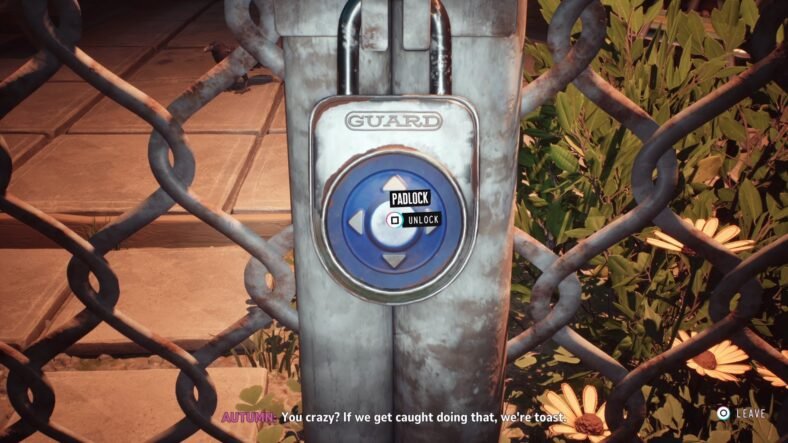

Vulkan is a better API in terms of performance and in general DX 12 is trash with most games.