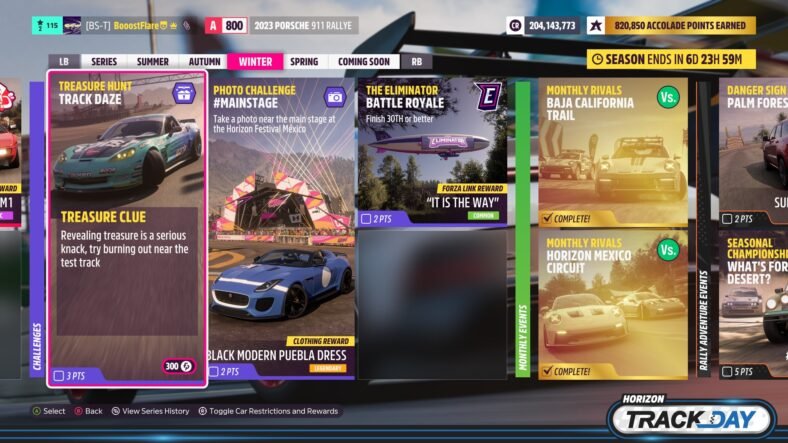In this Among Us Custom Skins Guide we will guide you on how you can add custom skins to Among Us. The game already comes with a decent selection of skins, hats, and pets however you can go one extra step and have your own personal custom skins in the game which will help you showcase your favorites and interests in the game.
Custom Skins Guide – Among Us
Our Among Us Custom Skins Guide details everything that you need to know about getting custom skins in Among Us.
How to Get Custom Skins in Among Us
Before we begin with this guide, it is important to know that this guide was created with the help of the original Among Us Custom Skin guide by GameBanana and you can check out their original guide as well. We have tried to keep this guide as simple as possible because many of the players are commenting under the article that the guide is too confusing. Now back to the topic, to have custom skins in, Among Us, you have two methods. You can either download already made skins from GameBanana or make your own skins as well. You should also know that only you will be able to see the custom skins because the files will only be present in your system and not all players in your game. We have detailed both methods below.
Adding Custom Skins into Among Us
The very first method of having custom skins in Among Us is to download them from GameBanana’s website and add them to the game via a third-party tool called Unity Assets Bundle Extractor or UABE. You can download it from GithHub as it is free to download. Now follow the following steps.
- Download the skins that you want to have in the game from GameBanana. They will be download in the .emip format.
- Start UABE and click on File>Load Package File. Choose the .emip file of the skin that you want to have in the game. These could be skins, pets, or hats whatever you like.
- Next, when you are asked to select a Type Database, simply choose the most recent option.
- Make sure that you check all three boxes Affected Bundles, Affected Asset Files, and Directory.
- Now look at the bottom of the screen and choose Select and from the screen that opens, navigate to ‘C:\Program Files (x86)\Steam\steamapps\common\Among Us\Among Us_Data’ and click ok.
- Once it is done, select File>Save and export the modified sharedassets0.assets to your pc. This is your new file that has the new skins.
- Once you have the file, close UABE and paste the new sharedassets0.assets file into your Among Us_Data folder. You must overwrite the old file in order to get the new skins in the game.
- Play the game and choose the new custom skins.
Creating Customs Skins for Among Us
Apart from simply downloading and adding skins from GameBanana, you can also create your very own skins, hats and pets as well if you know how to use Photoshop. These skins can only be created in Photoshop so you must have pretty good proficiency with Photoshop to create functional skins for the game. We will be using UABE for this method as well. The process is detailed below:
- Start UABE and click File>Open and then head to ‘C:\Program Files (x86)\Steam\steamapps\common\Among Us\Among Us_Data’
- Choose the most recent option for Type Directory and check all three boxes for Affected Bundles, Affected Asset Files, and Directory.
- Click Select and go to C:\Program Files (x86)\Steam\steamapps\common\Among Us\Among Us_Data and click ok.
- This will the list of all the files in the data folder. You can sort the files by type and then look for the file name that you want to export and edit. Hats are marked hats, pets with pets, and skins with their respective names. When you have selected the texture file that you want to edit, simply select the file, click Plugins and then Export to PNG.
- Eid the texture file in Photoshop and once you have happy with your creation, save the file on your desktop.
- Start UABE and choose Edit. Load the new texture file from your desktop and leave the quality setting at basic.
- Now choose File>Save and then export the new sharedassets0.assets file to your system. Copy this file into your Among Us_Data folder and you can have your custom skins in the game the next time you launch it.
For more Among Us guides, check out the links below.
This concludes our Among Us Custom Skins Guide. If you want to add anything to this guide, feel free to use the comments below.