
Apex Legends is available on PC via the Origin store and you can download it now for free. If you are having some issues running the game at 60 FPS on your system then you have come to the right place as here we are going to look into the different Apex Legends settings and talk about how you can run the game at 60 FPS. With this Apex Legends PC optimization guide, you should be able to double your FPS.
Apex Legends PC Requirements
Before getting into the different settings and the tweaks that you can make in order to get better performance, you need to know about the requirements of the game. The following are the minimum and recommended requirements for Apex Legends that you should keep in mind before downloading the game:
Minimum Requirements
The following are the minimum requirements of the game:
- OS: 64-bit Windows 7
- Processor (AMD): AMD FX 4350 or Equivalent
- Processor (Intel): Intel Core i3 6300 or Equivalent
- Memory: 6GB – DDR3 @1333 RAM
- Graphics card (AMD): AMD Radeon™ HD 7730
- Graphics card (NVIDIA): NVIDIA GeForce® GT 640
- DirectX: 11 Compatible video card or equivalent
- Online Connection Requirements: 512 KBPS or faster Internet connection
- Hard-drive space: 22GB
Recommended Requirements
The following are the recommended requirements of the game:
- OS: 64-bit Windows 7
- Processor (AMD): Ryzen 5 CPU or Equivalent
- Processor (Intel): Intel Core i5 3570K or Equivalent
- Memory: 8GB – DDR3 @1333 RAM
- Graphics card (AMD): AMD Radeon™ R9 290
- Graphics card (NVIDIA): NVIDIA GeForce® GTX 970
- DirectX: 11 Compatible video card or equivalent
- Online Connection Requirements: Broadband Connection
- Hard-drive space: 22GB
We can see that the Apex Legends PC optimization is rather decent and that you do not need a lot of graphics power in order to run the game from what we can see from the recommended specs. You can make do with a GTX 970 which is 2 generations old. This is not something out of the ordinary as online multiplayer games are not too graphics intensive except for PUBG of course.

If you are interested in getting the best Apex Legends experience then you should have the gaming gear to compliment your PC hardware. Check out different gaming gear for playing Apex Legends that are used by pro games.
Apex Legends PC Options And Settings
There are no presets and you need to change the settings manually. At least that is the case in the current build. The FPS is capped at 144, which should be enough for most people but people that want to take advantage of their 240 Hz monitors might be disappointed. This is a new game, so give it time. We might get uncapped FPS in an upcoming update.
The following are all the options and settings that you can play around with in Apex Legends
- Adaptive Resolution FPS Target: 0 (off) – 100 (requires TSAA when Enabled)
- Adaptive Supersampling: Disabled / Enabled
- Anti-aliasing: None / TSAA
- Aspect Ratio: 4:3 and 5:4 / 16:9 / 16:10 / 21:9
- Ambient Occlusion: Disabled / Low / Medium / High
- Color Blind Mode: Off / Protanopia / Deuteranopia / Tritanopia
- Display Mode: Full screen / Windowed / Borderless Window
- Dynamic Spot Shadows: Disabled / Enabled
- Effects Detail: Low / Medium / High
- FOV: Slider (70-110)
- Impact Marks: Disabled / Low / High
- Model Detail: Low / Medium / High
- Ragdoll: Low / Medium / High
- Spot Shadow Detail: Disabled / Low / High / Very High
- Sun Shadow Coverage: Low / High
- Sun Shadow Detail: Low / High
- Texture Filtering: Bilinear, Trilinear, Anisotropic (2x, 4x, 8x, 16x)
- Texture streaming budget: None / 2GB VRAM / 2-3 GB VRAM / 3 GB VRAM / 4 GB VRAM / 6 GB VRAM / 8 GB VRAM
- V-Sync: Disabled / 3x buffered / Adaptive / Adaptive (1/2 rate)
- Volumetric Lighting: Disabled / Enabled
- Fully remappable key bindings
- Mouse acceleration: off/on
- Streamer Mode: Off / Killer Only / All
- ADS Mouse Sensitivity Multiplayer Slider: 0.2 up to 20.0
- Gamepad support with multiple configs and sensitivity options
- Voice Chat Record Mode: Push to Talk / Open Mic
- Open mic threshold slider
- Incoming voice chat volume slider
- Play Incoming Text Chat as Speech: Off/On
- Convert Incoming Voice to Chat Text: Off/On
Apex Legends PC Optimization
We used a GTX 1060 6 GB for our tests and this is a fairly decent graphics card for this kind of game. Not to mention that this was the most popular card in the Pascal generation. The card was paired with an Intel 8100 CPU and 16 GB of RAM. The following is the difference between max settings and low or disabled.
Anti-aliasing: Changing this setting from TSAA to none will give you 3% better performance in Apex Legends.
Texture Streaming Budget: Dropping this setting from insane to none will give you a performance gain of 6%.
Texture Filtering: Changing this setting from16x anisotropic filtering to bilinear filtering improves performance about 6%.
Ambient Occlusion Quality: Changing this setting from high to disabled improves performance by about 15%.
Sun Shadow Coverage: Changing this setting from high to low improves performance by 3%.
Sun Shadow Detail: Changing this setting from high to low improves performance by 3%.
Spot Shadow Detail: Disable this setting and you will get a performance bump of 3% in Apex Legends.
Volumetric Lighting: Disable the god rays in order to get a 6% boost in performance.
Model Detail: Dropping this setting to low increases performance by 6%.
Apex Legends PC Optimization Settings For GTX 1060
The following are the settings that we can recommend you use when playing Apex Legends using a GTX 1060 6GB:
- Display Mode: Full Screen
- Resolution: Your monitor’s native resolution.
- V-Sync: Disabled
- Anti-aliasing: TSAA
- Texture Streaming Budget: High
- Texture Filtering: Anisotropic x4.
- Ambient Occlusion Quality: Low
- Sun Shadow Coverage: Low
- Sun Shadow Detail: Low
- Spot Shadow Detail: Low
- Volumetric Lighting: Disabled
- Dynamic Spot Shadows: Disabled
- Model Detail: Medium
- Effects Detail: Medium
- Impact Marks: Low
- Ragdolls: Medium
Apex Legends PC Benchmarks
Furthermore, you can see how well Apex Legends PC optimization is from the benchmarks. The following are the Apex Legends PC benchmarks at different settings and resolutions:
1080p Max Settings
Apex Legends PC optimization seems decent from what we see here. Unless you have a really entry-level graphics card, you should be able to play the game with all settings maxed out.
1080p Low Settings
Here we can see that turning the graphics down can result in significant performance gains and you will be able to play the game even if you have a GTX 1050 Ti.
1440p Max Settings
Here again, we see impressive Apex Legends PC optimization. These are higher end cards but you can expect to hit 60 FPS at 1440p with the GTX 1070 Ti and the RTX 2060.
4K Max Settings
Turning up the resolution to 4K gives us an even better understanding of Apex Legends PC optimization. We can see that the RTX 2080 and GTX 1080 Ti are able to run the game at 4K 60 FPS. If you have a GTX 1080 then you also might be able to run the game at 4K 60 FPS if you turn down the settings.
If you are interested in playing the game or learning more about it then be sure to check out our other guides that are as follows:
Let us know what you think about Apex Legends PC Optimization and what your experience has been like so far.






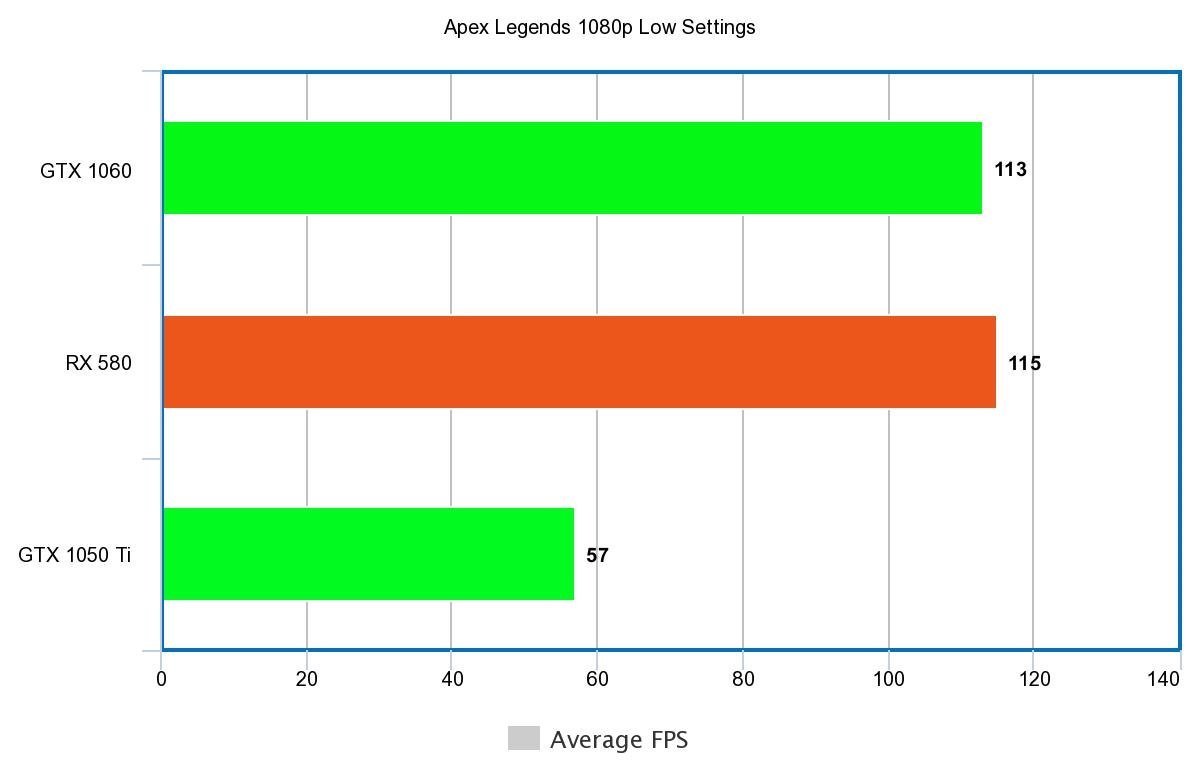
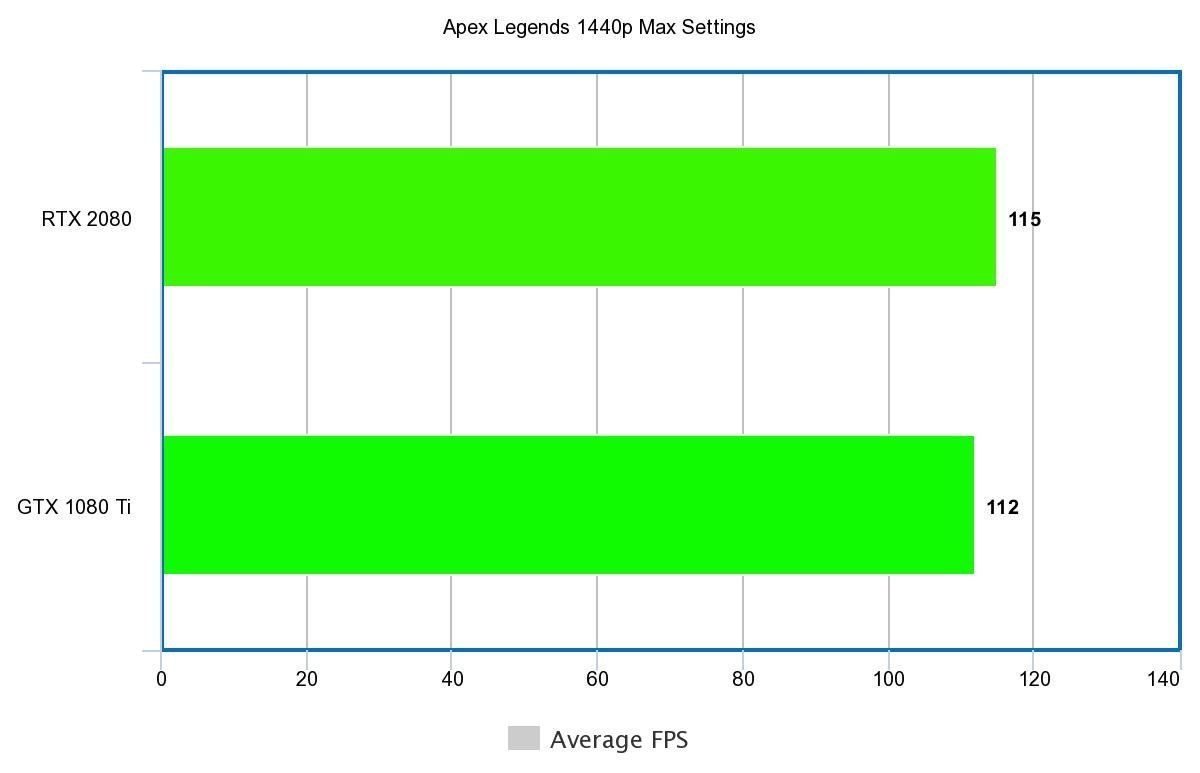


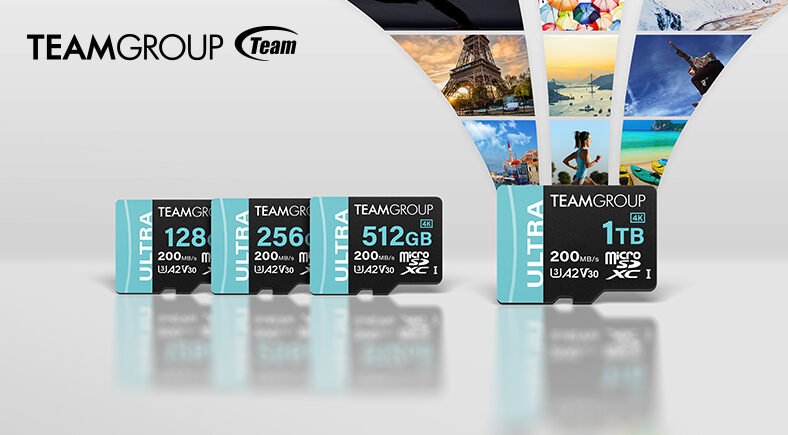




comment je peux faire pour mettre le jeu en 4;3 sans les bandes noir?
Uhm, I run 65-80 fps with a gtx 1050 ti. Not sure why it says 56…even while in fights its above 60. Just wanted to clear that out if anyone is having doubts about the gtx 1050 ti.
How you get 60 with 1050 ti help me pls
You can try running the game with all settings turned to low and then turn settings up one by one. You can check out the recommended settings for the GTX 1060 and adjust accordingly.